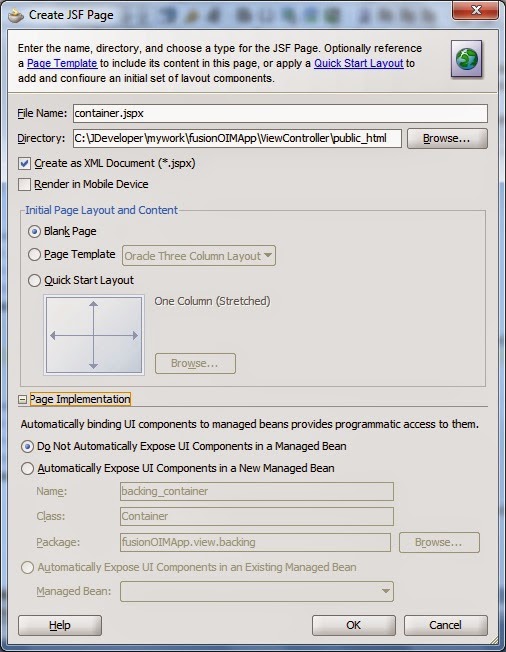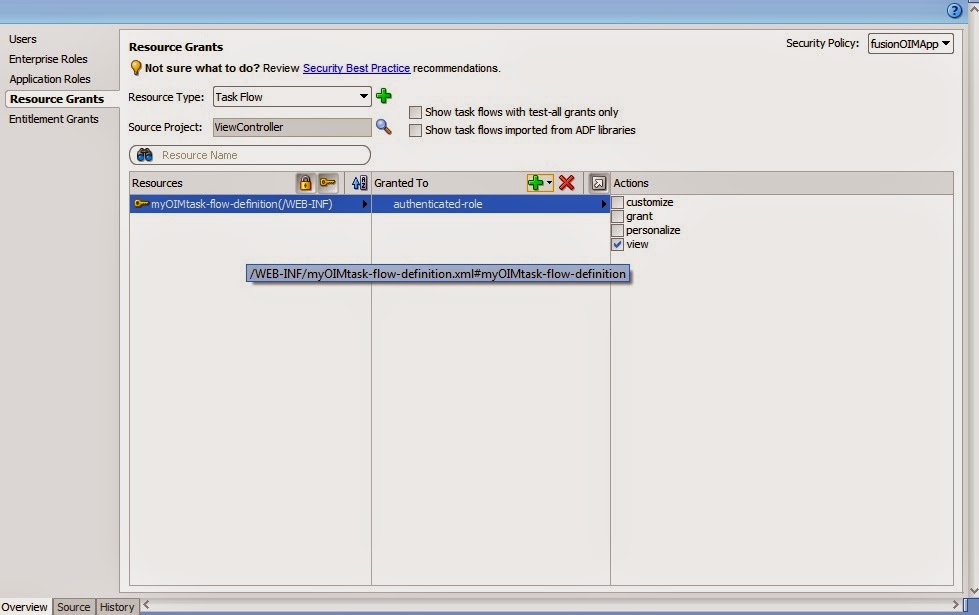package oim.ani.migrationAssistant;
import java.io.BufferedReader;
import java.io.BufferedWriter;
import java.io.FileNotFoundException;
import java.io.FileReader;
import java.io.FileWriter;
import java.io.IOException;
import java.rmi.server.ExportException;
import java.sql.SQLException;
import java.util.Collection;
import java.util.Hashtable;
import javax.naming.NamingException;
import com.thortech.xl.ddm.exception.DDMException;
import com.thortech.xl.ddm.exception.TransformationException;
import com.thortech.xl.vo.ddm.RootObject;
import Thor.API.Exceptions.tcAPIException;
import Thor.API.Exceptions.tcBulkException;
import Thor.API.Operations.tcExportOperationsIntf;
import Thor.API.Operations.tcImportOperationsIntf;
import oracle.iam.platform.OIMClient;
public class MigrationUtility {
private static OIMClient getOIMClient(){
Hashtable env = new Hashtable();
System.setProperty("weblogic.Name", "oim_server1");
System.setProperty("java.security.auth.login.config","C:\\MyDocs\\designconsole\\config\\authwl.conf");
env.put(OIMClient.JAVA_NAMING_FACTORY_INITIAL,"weblogic.jndi.WLInitialContextFactory");
env.put(OIMClient.JAVA_NAMING_PROVIDER_URL, "t3://<oim_host>:<oim_port>");
OIMClient oimClient = new OIMClient(env);
try{
oimClient.login("XELSYSADM", "<OIM_Password>".toCharArray());
System.out.println("oim login success");
}catch(Exception e){
e.printStackTrace();
}
return oimClient;
}
public static void importConfigXML(String importFileName, String category){
OIMClient client= getOIMClient();
StringBuffer sb= new StringBuffer();
BufferedReader br = null;
tcImportOperationsIntf importOpsintf = client.getService(tcImportOperationsIntf.class);
try {
importOpsintf.acquireLock(true);
boolean acquire=importOpsintf.isLockAcquired();
br = new BufferedReader(new FileReader(importFileName));
String readLine=null;
while((readLine =br.readLine()) != null)
{
sb.append(readLine+"\n");
}
if(acquire){
Collection importFiles=importOpsintf.addXMLFile(importFileName, sb.toString());
Collection missingDepndencies= importOpsintf.getMissingDependencies(importFiles, category);
if(missingDepndencies.isEmpty())
{
importOpsintf.performImport(importFiles);
System.out.println("import success");
}
}
} catch (DDMException e) {
e.printStackTrace();
} catch (tcAPIException e) {
e.printStackTrace();
} catch (SQLException e) {
e.printStackTrace();
} catch (NamingException e) {
e.printStackTrace();
} catch (FileNotFoundException e) {
e.printStackTrace();
} catch (IOException e) {
e.printStackTrace();
} catch (TransformationException e) {
e.printStackTrace();
} catch (tcBulkException e) {
e.printStackTrace();
}
}
public static void exportToConfigXML(String exportFile, String objectToExport, String export_object_type) {
try {
OIMClient client= getOIMClient();
FileWriter fstream = new FileWriter(exportFile);
BufferedWriter out = new BufferedWriter(fstream);
tcExportOperationsIntf moExportUtility = (tcExportOperationsIntf) client.getService(tcExportOperationsIntf.class);
Collection lstObjects = moExportUtility.findObjects(export_object_type, objectToExport);
System.out.println(lstObjects);
System.out.println("Dependencies --");
System.out.println(moExportUtility.getDependencies(lstObjects));
System.out.println("Children --");
System.out.println(moExportUtility.retrieveChildren(lstObjects));
System.out.println("Dependencie Tree --");
System.out.println(moExportUtility.retrieveDependencyTree(lstObjects));
lstObjects.addAll(moExportUtility.getDependencies(lstObjects));
lstObjects.addAll(moExportUtility.retrieveChildren(lstObjects));
lstObjects.addAll(moExportUtility.retrieveDependencyTree(lstObjects));
String s = moExportUtility.getExportXML(lstObjects, "*");
out.write(s);
System.out.println("Objects successfully exported");
out.close();
} catch (Exception e) {
e.printStackTrace();
}
}
public static void main(String[] args){
String export_object_type="Lookup";
exportToConfigXML("C:\\MyDocs\\export\\OIMLookups.xml", "lookup.targetReconConfig",export_object_type);
importConfigXML("C:\\MyDocs\\export\\OIMLookups.xml","Lookup");
}
}